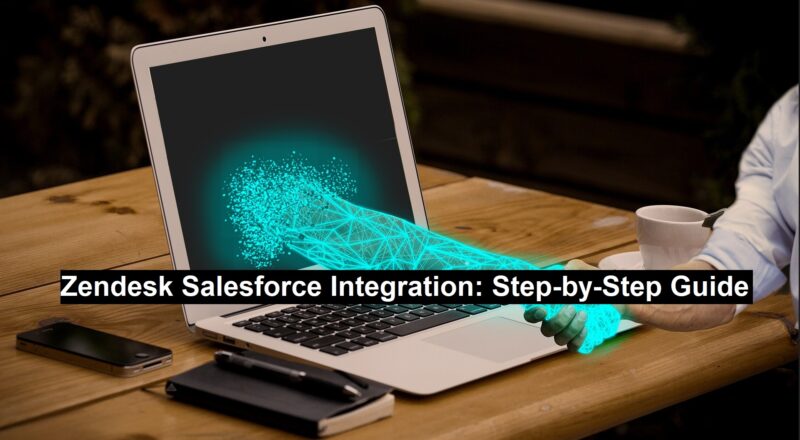When Zendesk and Salesforce integration merge they build a platform which transforms relationship management and streamlines operational processes for businesses. Zendesk joins forces with Salesforce by providing an integrated system that gives support and sales departments instant access to data together with enhanced teamwork features to support better customer interaction. This guide provides a detailed step-by-step tutorial for integrating Zendesk with Salesforce along with transparent explanations about each phase written at a professional and easy-to-understand level.
7-Step Zendesk Salesforce Integration Guide

Step 1: Setting Up Salesforce in Zendesk
Before integrating Zendesk with Salesforce Integration you need to establish a connection between your Salesforce account in Zendesk.
Install the Salesforce App in Zendesk:
- Use your administrator account to access Zendesk.
- Look up the “Salesforce” app in the Zendesk Marketplace.
- Follow the installation prompts which appear on your screen to finish the process.
Read: Enhancing Brand Identity Through the Event Lifecycle
Authenticate Salesforce in Zendesk:
- A Salesforce login request will appear after you start the installation process.
- Verify your Salesforce authorizing process by using administrator account credentials.
- Your organization must give Zendesk enough permission to monitor your Salesforce information.
Configure App Settings:
- Change your settings through case syncing along with record visibility parameters and user distinctions to meet business needs.
- Configure custom objects if you need to maintain compatibility with your Salesforce data structure.
Step 2: Configuring Zendesk for Salesforce Integration
Once Zendesk connects to Salesforce through a setup process administrators need to configure Zendesk-specific features for optimized integration flow.
Access Integration Settings in Zendesk:
- You will find Salesforce integration settings through the “Admin Center” in Zendesk.
- Activate the features that match your requirements which include ticket syncing together with user data transfer capabilities.
Select Syncing Options:
- Decide between Zendesk ticket and contact and organization syncing with Salesforce.
- Set your sync schedule according to business practices requirements.
Field Matching:
- Field connection through a one-way mapping process connects Zendesk Ticket ID, Status and Priority fields to corresponding Salesforce Case ID, Case Status fields.
- The field-mapping interface acts as a tool to verify precise data connections.
Step 3: Map Fields and Automate Workflows
Proper field mapping stands as an important practice which enables precise information transfer between Zendesk and Salesforce.
Identify Critical Fields:
- First identify all fields in Zendesk that require synchronization to the platform of Salesforce.
- Prioritize essential objects which include tickets, accounts and contacts.
Use Automation Tools:
- Let your organization take advantage of Zendesk automation features as well as Salesforce Flow automation features to simplify tasks that repeat frequently.
- Workflows should be automated for ticket escalation purposes as well as selling notifications whenever a ticket hits predefined status milestones.
Create Custom Triggers:
- The system should automatically make a new Salesforce case every time a Zendesk ticket meets the “High Priority” threshold.
Step 4: Enable Bi-Directional Data Syncing
The two-way data synchronization maintains equivalent information between both systems.
Enable Two-Way Sync:
- Users should activate bidirectional data synchronization through the Zendesk for Salesforce application setup for tickets and case records and contacts.
Use Real-Time Updates:
- Any modifications made in Salesforce should automatically appear in Zendesk as well as all modifications made in Zendesk need to show up in Salesforce.
- Check the real-time synchronizing process on essential ticket fields together with ownership terms along with contact attributes and ticket state changes.
Set Data Sync Priorities:
- The implementation requires designation of a specific platform to rule in update conflicts.
- Business data needs to be split between Salesforce for account records and Zendesk for ticket management.
Step 5: Testing Zendesk Salesforce Integration
Thorough examinations become necessary before implementation of this system in operation.
Conduct Unit Tests:
- Test ticket syncing together with field mapping and automation trigger systems separately.
Perform End-to-End Testing:
- The test process requires users to create a Zendesk ticket followed by a verification check of the identical data in Salesforce.
- The system requires verification of accurate field mapping and workflow automation in this stage.
Monitor Data Accuracy:
- Your team should verify that platform data matches exactly between both systems.
- After discovery testing detect any problems which need to be corrected.
Step 6: Final Adjustments Before Deployment
Students should conduct their final adjustments to achieve optimal integration results following testing.
Fine-Tune Field Mappings:
- The results of testing will guide you to modify field mappings for directive alignment with company operations.
Review User Roles:
- Seamlessly check the permissions assignments for users between Zendesk and Salesforce platforms.
Document the Configuration:
- Controlled documentation must be created for staff to follow when they install and operate between both systems. Include complete setup terminology with workflow sequences along with troubleshooting guidance.
Step 7: Go Live and Monitor Performance
After configuration completion the integration becomes ready for live implementation.
Launch the Integration:
- Users should activate the integration in production systems after stakeholders have received notice about the deployment.
Monitor Initial Performance:
- The system performance and data flow must be tracked using correspondence tools located in both Salesforce and Zendesk platforms.
- Quick solutions will be available for every issue that surfaces.
Gather User Feedback:
- You should gather feedback directly from members of your support and sales teams to find out which aspects need changes.
- Worker feedback facilitates better workflows and will help recognize problem areas that need improvement.
Conclusion
By merging Zendesk with Salesforce organizations we can enable support teams to collaborate efficiently with their sales colleagues through data-sharing. Experienced businesses benefit from this detailed guide that delivers effective integration while supporting organizational goals. This integration streamlines customer support operations through performance tracking alongside data accessibility capabilities and automated workflow implementation and superior interaction monitoring.
By investing in Zendesk-Salesforce integration businesses can achieve both operational efficiency and superior customer satisfaction regardless of their market size. Your teams will gain empowerment along with improved customer experience through immediate implementation.